Purge Cloudflare cache in a shell script
If you develop sites which run through Cloudflare, you’re probably used to the tedious task of logging into Cloudflare to purge cached files every time you publish an update. As I was doing this the umpteenth time I started to wonder whether an API existed so that this step could be automated… and there is one!
Cloudflare clearly links to API instruction near relevant controls in their dashboard. And it’s really not that hard to make a quick helper script that implements their API.
Auth
I chose the newer bearer token method:
- Log into CF and navigate to My Profile > Api Tokens
- Select Create Token next to API Tokens
- Select Get Started next to Create Custom Token
- Create the token as follows:
- Token name: something descriptive, i.e. “([name of site]) Purge Cache”
- Permissions: Zone > Cache Purge > Purge
- Zone Resources: Include > Specific Zone > [site domain]
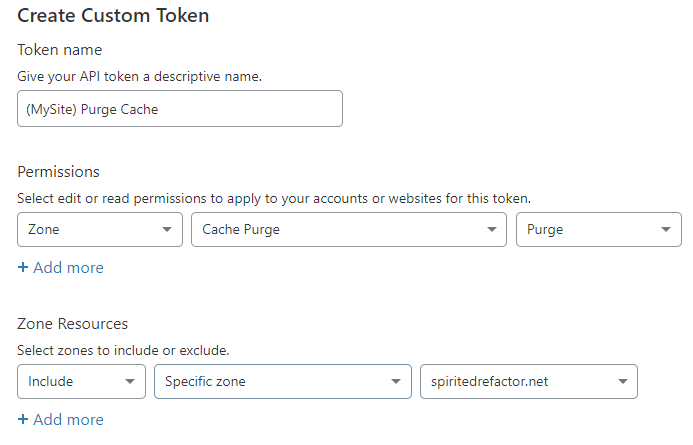
Make sure to copy your bearer token and store it somewhere secure.
Making the request
The cURL example that CloudFlare gives for purging cache will work just fine after modifying the request to use the token instead of the api key.
Create the following shell script, i.e. as purgeCache.sh
#!/bin/sh
curl -X POST "https://api.cloudflare.com/client/v4/zones/<zone id>/purge_cache" \
-H "Authorization: Bearer <api token>“ \
-H "Content-Type: application/json" \
--data '{"purge_everything":true}'Before making the call, you’ll need to grab the zone id for your site. You can find this on the Overview tab for your site in Cloudflare (scroll down… it’s on the right).
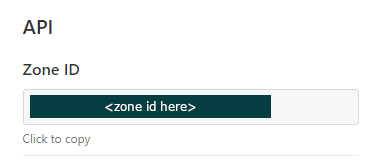
Plug in the values for <zone id> and <api token>, give the script execute permissions (i.e. chmod +x ./purgeCache.sh) and give it a go. You should get a success response.
Don’t check in your API token
An API token is essentially a password.
If you include this file within a git project, make sure to exclude it with your .gitignore or implement some other means of obscuring your API token (i.e. .env).
To avoid this issue you could throw this into your ~/bin instead (needs to be on your path).